If you’re tired of choppy visuals and laggy performance in Remote Desktop Protocol (RDP) sessions, there’s a simple fix: adjusting the dwmframeinterval setting in your Windows registry. This tweak lets you increase the RDP frame rate from the default 30FPS to 60FPS, delivering smoother visuals and more responsive interactions. For traders using tools like NinjaTrader on a VPS, this can make a huge difference in chart analysis and order execution speed. Here’s the quick takeaway:
- Why it matters: 30FPS causes stuttering, making trading tools harder to use. 60FPS provides fluid visuals, improving chart updates and mouse precision.
- How it works: The
dwmframeintervalsetting controls RDP refresh rates. Changing its value to 16 milliseconds enables 60FPS performance. - What you need: Administrative access to your VPS, sufficient hardware resources (CPU, RAM, GPU), and a stable network connection.
- Steps: Modify the registry, restart your VPS or RDP services, and test the changes using tools like TestUFO.com or visual checks in NinjaTrader.
This guide explains how to implement the change, optimize your VPS for 60FPS, and troubleshoot common issues to ensure smooth performance.
RDP Frame Rate Limits Explained
Default RDP Frame Rate Problems
By default, Microsoft’s Remote Desktop Protocol (RDP) is capped at 30 frames per second (FPS). This limitation can lead to noticeable stuttering during fast-paced activities like trading, where smooth updates are crucial. For example, in NinjaTrader charts, this restriction causes price bars to jump between positions instead of moving fluidly. The root of this issue lies in how the dwmframeinterval setting manages the refresh rate.
How dwmframeinterval Controls Frame Rate
The dwmframeinterval setting in the Windows registry functions as an internal timer for refreshing the RDP display. Found under the Desktop Window Manager settings, this value determines the interval (in milliseconds) between frame updates.
By default, Windows sets this value to approximately 33.3 milliseconds, resulting in a 30FPS refresh rate. Adjusting it to 16.67 milliseconds (calculated as 1,000 ÷ 60) effectively doubles the frame rate to 60FPS.
This tweak tells the Desktop Window Manager (DWM) to process and transmit visual updates more frequently. Instead of sending 30 updates per second, your server will now send 60. The result? A smoother, more responsive experience for NinjaTrader charts, order entry windows, and market data displays.
What Affects RDP Performance
While modifying dwmframeinterval can improve frame rates, other factors play a role in overall performance. Doubling the frame rate means the server’s CPU must handle twice the workload. If CPU resources are already stretched thin, performance could suffer during busy trading periods.
Network quality is another critical factor. Limited bandwidth, high latency, or unstable connections can lead to frame drops. Similarly, older computers with limited memory may struggle to decode the increased frame stream efficiently. To handle higher frame rates better, using an updated Remote Desktop client is highly recommended. By addressing these variables, you can ensure NinjaTrader’s charts and windows run as smoothly as possible.
Preparing Your VPS for dwmframeinterval Changes
Required Permissions and Technical Setup
To modify the dwmframeinterval setting on your VPS, you’ll need administrative access. This setting is buried deep within the Windows registry, so a standard user account won’t cut it – you need full control over the machine to make these changes [3].
Start by launching the Registry Editor with administrator privileges on your RDP server [2]. Right-click the Start button, select "Run", type regedit, and when prompted, choose "Run as administrator."
Always test these changes on a non-production machine first [3]. If you’re actively trading on NinjaTrader, it’s wise to schedule these updates during off-market hours. Missteps in registry configuration could temporarily disrupt your RDP connection, which is less than ideal during live trading sessions.
Make sure your Windows Server OS is up to date to leverage the latest performance improvements. TraderVPS includes Windows Server 2022 as standard, offering enhanced remote desktop capabilities to support smoother, high-frame-rate sessions.
Once administrative access is set up, the next step is ensuring your hardware meets the demands of a 60FPS configuration.
High-Performance VPS Requirements
Increasing your frame rate to 60FPS places higher demands on your VPS and client machine. Both need sufficient hardware to handle the extra workload without lag or interruptions.
Your VPS must have enough CPU power to encode 60 frames per second efficiently. TraderVPS plans are tailored for trading, with configurations designed to handle such demands. For instance, the VPS Pro plan features 6 AMD EPYC cores and 16GB of DDR4 RAM, perfect for running 3–5 NinjaTrader charts seamlessly. If you’re working with more complex setups, the VPS Ultra plan offers 24 AMD EPYC cores and 64GB of RAM, capable of supporting 5–7 charts without performance hiccups.
GPU acceleration and hardware-encoded video are essential to maintaining consistent frame rates during heavy chart updates.
Network bandwidth is another critical factor. HEVC/H.265 encoding can reduce data usage by 25–50% compared to AVC/H.264 while maintaining the same video quality [1]. However, this requires a GPU-enabled remote virtual machine that supports HEVC. TraderVPS ensures smooth streaming with 1Gbps+ network connections and unmetered bandwidth across all plans, so you won’t hit data transfer limits while running at 60FPS.
Additionally, NVMe storage, standard on all TraderVPS plans, accelerates access to charts and market data, reducing the risk of frame drops.
NinjaTrader Compatibility Check
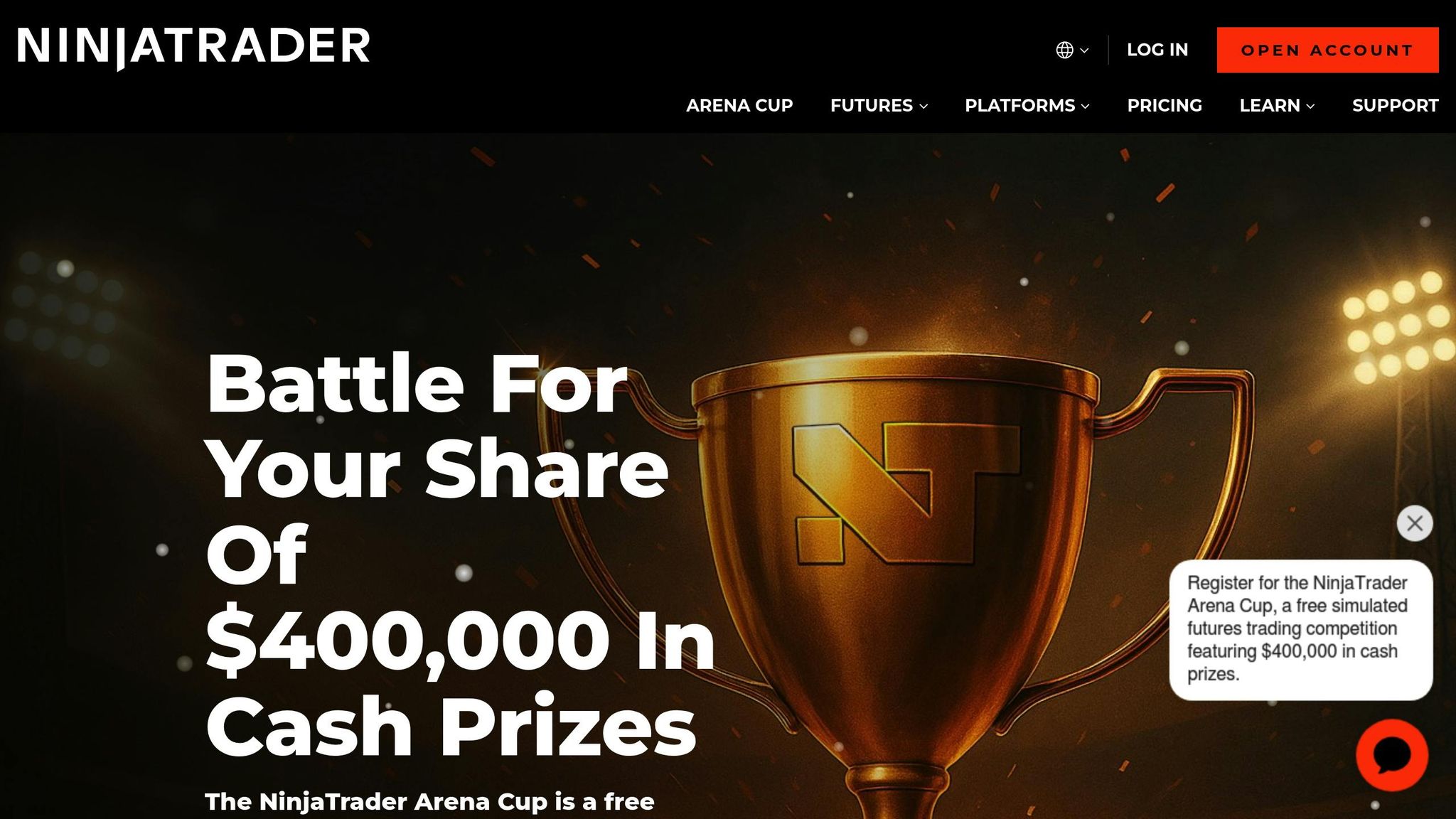
After adjusting dwmframeinterval, it’s important to ensure your VPS and NinjaTrader setup align with these performance enhancements. The actual frame rate you achieve will depend on your application’s requirements and your system’s hardware [4][5]. NinjaTrader’s performance varies based on factors like the number of charts, timeframes, and indicators in use.
For simpler setups, such as single-monitor configurations with 1–2 basic charts, the VPS Lite plan at $69/month provides the necessary resources for 60FPS performance. However, if you’re running multiple monitors or complex chart layouts, you’ll need more powerful hardware. The VPS Pro plan supports up to 2 monitors, while the VPS Ultra plan can handle up to 4 monitors with 64GB of RAM, ensuring smooth operation across multiple charts.
High-performance VPS plans are optimized for NinjaTrader to maintain smooth performance, even during periods of high market activity. When trading heats up and price movements become more rapid, the 60FPS adjustment ensures that chart updates remain fluid instead of lagging or appearing choppy.
Your trading style also plays a role in determining the right setup. Scalpers who rely on tick charts and quick order execution will benefit most from the increased frame rate and responsiveness. Swing traders using daily charts may notice more modest improvements. To gauge your needs, open your usual NinjaTrader workspace with all your charts, indicators, and market data feeds, and monitor your VPS’s CPU usage during peak trading hours. This will help confirm whether your current setup can handle the workload or if an upgrade is necessary.
Step-by-Step Guide: Setting dwmframeinterval for 60FPS
Editing the Windows Registry
To start, open the Registry Editor with administrator rights. Navigate to the following path:
HKEY_LOCAL_MACHINE\SYSTEM\CurrentControlSet\Control\Terminal Server\WinStations\RDP-Tcp
Once you’re in the RDP-Tcp folder, look for an entry named dwmframeinterval. If you don’t see it, you’ll need to create it. Right-click anywhere in the right pane, select "New", and then choose "DWORD (32-bit) Value." Name the new entry dwmframeinterval – make sure the name is exact.
Set the value to 16 for 60FPS. To do this, double-click the dwmframeinterval entry, choose "Decimal" as the format, and input 16. This value tells Windows to refresh desktop composition every 16 milliseconds, which translates to approximately 60 frames per second. By default, this value is often set to 33, resulting in around 30FPS.
Backup and Safety Steps
Before making any changes to the registry, it’s critical to back up your settings. Here’s how:
- Full Registry Backup: In the Registry Editor, click on "File" in the menu bar and select "Export." Save the file in a location you’ll remember, and give it a clear name like RDP_Registry_Backup_[today’s date]. Make sure "All" is selected under the Export range to create a complete backup.
- Targeted Backup: Alternatively, you can back up just the RDP-Tcp folder. Right-click on the folder, select "Export", and save the file in a safe place, like on your local drive or a cloud service.
Additionally, note down the current value of dwmframeinterval (if it exists). This way, you can easily revert to the original settings if needed.
Restarting and Applying Changes
For the changes to take effect, you’ll need to restart certain services or your system. You have two options:
- Restart Your VPS: A full system restart ensures all services reload with the new settings. If you’re using TraderVPS, this process typically takes 2–3 minutes. Plan this during off-market hours to avoid interruptions.
- Restart Remote Desktop Services: If you’d rather not restart the entire VPS, you can restart the Remote Desktop Services. Open Task Manager by pressing Ctrl + Shift + Esc, then go to the "Services" tab. Look for TermService (labeled as "Remote Desktop Services"), right-click it, and select "Restart." This approach is quicker, usually taking 30–60 seconds, but it will temporarily disconnect your session – so save any open work beforehand.
Once the restart is complete, reconnect to your VPS and verify that the dwmframeinterval setting is still in place. Keep in mind that Windows updates or system maintenance might occasionally reset custom registry values, so it’s a good idea to double-check periodically.
With the 60FPS setting active, you should notice smoother mouse movements and more fluid chart updates in applications like NinjaTrader, especially during high market activity.
Testing and Fixing 60FPS Performance
Testing Frame Rates in RDP Sessions
Once you’ve made the dwmframeinterval changes, it’s time to confirm that your RDP session is running at 60FPS. Since Windows doesn’t offer a built-in frame rate counter for RDP sessions, you’ll need to get a little creative.
Start with visual testing. Open NinjaTrader during market hours and observe how smoothly the charts update. Move your mouse in circular motions – if everything is set up correctly, the movement should feel fluid and noticeably smoother compared to the stuttering you might have experienced before making the registry changes.
You can also visit online frame rate testing tools like TestUFO.com through your RDP session. These sites display moving animations that make it easy to visually distinguish between 30FPS and 60FPS. Watching smooth scrolling or animations on these tools can give you a clear idea of whether your session is running at the desired frame rate.
For another indicator, open Task Manager by pressing Ctrl + Shift + Esc and go to the "Performance" tab. Higher CPU and GPU usage during trading activities may suggest you’re running at 60FPS, as rendering at this frame rate typically demands more resources.
Keep in mind that some users report their frame rate staying at 30FPS even after applying the registry changes. This issue often resolves after a system restart or following Windows updates. If the frame rate still isn’t as expected, the troubleshooting steps below might help.
Common Problems and Fixes
Even with the correct dwmframeinterval setting, several factors can prevent your RDP session from hitting 60FPS. Here’s what to check:
- Local device and network performance: Your local computer needs to handle 60FPS processing and display, but network latency or bandwidth limitations can also play a role. A poor connection can easily throttle performance.
- RDP client settings: Sometimes, client-side settings can override server configurations. If you’re using Windows Remote Desktop Connection, click "Show Options" before connecting, then go to the "Experience" tab. Make sure "Desktop composition" is enabled, and optimize your connection for a fast local area network.
Microsoft Learn notes:
"This setting does not set the actual frame rate for the remote session client. The actual frame rate in the remote session depends on other factors such as application and computer hardware resources."
– Microsoft Learn [5]
- Outdated graphics drivers: If your VPS is running older graphics drivers, performance may be limited. Update your VPS graphics drivers, especially if you’re relying on hardware-accelerated encoding for tasks like rendering charts.
Optimizing TraderVPS Resources
If performance issues persist, it might be time to optimize your VPS setup. A smooth 60FPS RDP experience requires adequate resources like CPU, RAM, and NVMe storage. For details, refer to the earlier section on "High-Performance VPS Requirements."
Keep an eye on CPU usage through Task Manager to ensure it doesn’t consistently exceed 80%, especially during peak trading hours. Sustained high usage can cause frame rate drops. If you’re frequently running into performance bottlenecks, consider upgrading your TraderVPS plan.
For example, upgrading from the VPS Pro plan ($99/month) to the VPS Ultra plan ($199/month) gives you 4x more CPU cores and 4x more RAM. This upgrade can make a noticeable difference, especially if you’re running multiple trading applications or need a stable 60FPS experience for NinjaTrader charts during active trading sessions. Investing in higher-end resources can significantly improve overall performance and reliability.
Benefits of 60FPS RDP for NinjaTrader Users
Better Responsiveness and Workflow
Upgrading from 30FPS to 60FPS in your RDP session transforms your trading experience into something much smoother and more efficient. In fast-moving markets, where every millisecond counts, the shift to 60FPS ensures quicker chart updates and more responsive inputs – key factors in improving overall trading performance.
With 60FPS, chart scrolling becomes seamless, allowing you to analyze price movements across timeframes without the distraction of stuttering or lag. This fluidity not only makes technical analysis easier but also reduces eye strain during extended trading sessions.
Mouse tracking also sees a major boost. Whether you’re placing orders or drawing trend lines on NinjaTrader, the cursor follows your movements with pinpoint accuracy. This precision is especially critical during volatile market conditions, where fast and accurate execution can make or break a trade.
For traders using multi-monitor setups, the benefits are even more apparent. Moving windows or dragging charts between screens becomes a natural, uninterrupted process, letting you focus entirely on market analysis without being distracted by jerky transitions.
30FPS vs. 60FPS Trading Comparison
Here’s a side-by-side look at how trading activities differ between 30FPS and 60FPS settings:
| Trading Activity | 30FPS Experience | 60FPS Experience |
|---|---|---|
| Chart Scrolling | Choppy, stuttering movement | Smooth, fluid transitions |
| Order Placement | Slight cursor lag, delayed response | Immediate cursor tracking, responsive clicks |
| Multi-Chart Monitoring | Eye strain during rapid scanning | Comfortable visual flow between charts |
| Drawing Tools | Imprecise line placement | Accurate, real-time drawing |
| Market Data Updates | Refresh delays | Near-instantaneous updates |
| Window Management | Jerky drag-and-drop movements | Seamless window repositioning |
The enhanced clarity and responsiveness at 60FPS make identifying patterns and price movements much easier. For scalpers and day traders, where split-second decisions are crucial, this improvement can mean the difference between catching a profitable trade and missing out entirely.
TraderVPS Plans for High-Performance Trading
To fully leverage the benefits of 60FPS, optimized hardware is essential. TraderVPS offers plans designed specifically to support 60FPS RDP sessions, ensuring smooth performance across various trading setups.
- VPS Pro Plan: Perfect for handling 60FPS rendering with 3-5 NinjaTrader charts and support for up to 2 monitors.
- VPS Ultra Plan: Ideal for professional setups, maintaining 60FPS across 5-7 charts while supporting up to 4 monitors. This plan is tailored for traders who need multiple timeframes and instruments displayed simultaneously.
Every TraderVPS plan features NVMe storage, which ensures fast chart data loading even during high-volume trading periods. Multi-monitor support at 60FPS allows for an expansive trading workspace, tailored to your specific needs.
Additionally, features like automatic backups and DDoS protection keep your 60FPS setup secure and stable. These safeguards protect your performance tweaks, such as dwmframeinterval registry modifications, from potential system issues or external threats. With TraderVPS, your trading setup is consistently equipped to meet the demands of the market.
Increase your Remote Desktop RDP sessions fps to 60!
Summary and Key Points
Adjusting the dwmframeinterval setting can push RDP performance from 30FPS to 60FPS, resulting in smoother visuals and a more responsive trading experience. According to Microsoft Learn:
"Some remote display protocols, including Remote Desktop Protocol (RDP), don’t support a frame rate that is greater than 30 frames per second (FPS)." [5]
By modifying the registry, this limitation can be bypassed, allowing for smoother chart navigation and a better interface during extended trading sessions.
To implement these changes safely, follow these steps: back up your system, edit the registry, and restart your VPS. It’s also important to ensure your system has adequate CPU resources and RAM to sustain 60FPS performance. Additionally, enabling hardware graphics adapters and configuring both TCP and UDP protocols in the Group Policy Editor can further enhance responsiveness [2].
For traders, using a VPS optimized for high performance – like those offered by TraderVPS, which include NVMe storage and DDoS protection – ensures smooth operation even with multiple chart setups.
Upgrading from 30FPS to 60FPS isn’t just about better visuals. It creates a trading environment where technical analysis becomes more precise, and order execution is faster and more accurate. This performance upgrade provides traders with the tools needed for professional, precision-driven operations.
FAQs
What should I be aware of before changing the dwmframeinterval setting to enable 60FPS in RDP sessions?
Tweaking the dwmframeinterval setting can help achieve smoother visuals by enabling 60FPS in RDP sessions. However, proceed with caution – making incorrect changes to the registry can lead to system problems. Always back up your registry before making any edits and carefully follow the steps provided.
It’s also worth noting that hitting 60FPS isn’t solely dependent on this setting. Your hardware capabilities, network speed, and the applications you’re using all play a role. Ensure your system can handle the added demand of a higher frame rate to avoid any unexpected slowdowns or performance hiccups.
How can I make sure my VPS and local machine are ready to support a smooth 60FPS RDP session?
To make sure both your VPS and local machine can handle the demands of a 60FPS RDP session, start by evaluating their hardware. Your VPS should be equipped with a modern CPU, a GPU, and at least 8GB of RAM to manage video rendering and encoding smoothly. On your local machine, ensure you have a fast processor and at least 4GB of RAM to handle video frame decoding effectively.
A reliable, high-speed internet connection is just as important. Low latency – ideally under 50ms – helps avoid interruptions and keeps your session running smoothly. You can also tweak your RDP settings to strike the right balance between video quality and responsiveness, depending on your hardware and network setup.
For the final step, adjust the RDP frame rate limit by editing the Windows registry. Add a DWMFRAMEINTERVAL entry under HKEY_LOCAL_MACHINE\SYSTEM\CurrentControlSet\Control\Terminal Server\WinStations and set its value to 15 (decimal) to enable 60FPS. Be careful when making changes to the registry, as incorrect edits can impact your system’s performance.
What can I do if my RDP session still doesn’t reach 60 FPS after adjusting the dwmframeinterval setting?
If your RDP session isn’t hitting 60 FPS even after tweaking the dwmframeinterval setting, several factors could be affecting its performance. Here are some troubleshooting tips to help you out:
- Check your network connection: A stable, high-speed, low-latency connection is crucial for smooth remote sessions. Whenever possible, use a wired Ethernet connection and minimize other activities that might cause network congestion.
- Fine-tune RDP settings: Turn off unnecessary features like remote audio and desktop composition. Enabling bitmap caching can also enhance performance by reducing the amount of data transferred.
- Examine your system setup: Make sure your hardware is up to the task. You might also want to review and adjust Group Policy or registry settings related to Remote Desktop Services for better performance.
Remember, the actual frame rate can vary depending on the applications you’re running and the hardware you’re using. Optimizing your system for these changes can make a noticeable difference in responsiveness.








