TradingView is a web-based platform designed for analyzing financial markets, offering tools for trading stocks, forex, cryptocurrencies, and more. It combines advanced charting features with a social network of over 100 million traders and investors. Key features include:
- 3,539,722 instruments across global markets.
- 400+ built-in indicators and 100,000+ custom ones.
- Pine Script for creating custom strategies.
- Cloud-based alerts for market updates.
- Integration with automated trading systems via webhooks.
For U.S. traders, it supports customization for local market settings, including time zones, currency formats, and trading hours. Whether you’re a day trader, swing trader, or long-term investor, TradingView offers tools like multi-timeframe analysis, technical indicators, and drawing tools to refine strategies. Its free plan is a good starting point, with paid plans unlocking additional features like ad-free use and more indicators.
If you’re new, start by:
- Creating a free account.
- Customizing settings for U.S. markets.
- Exploring features like watchlists, alerts, and community insights.
TradingView is ideal for those looking to analyze markets, test strategies, and connect with a global trading community.
Setting Up TradingView
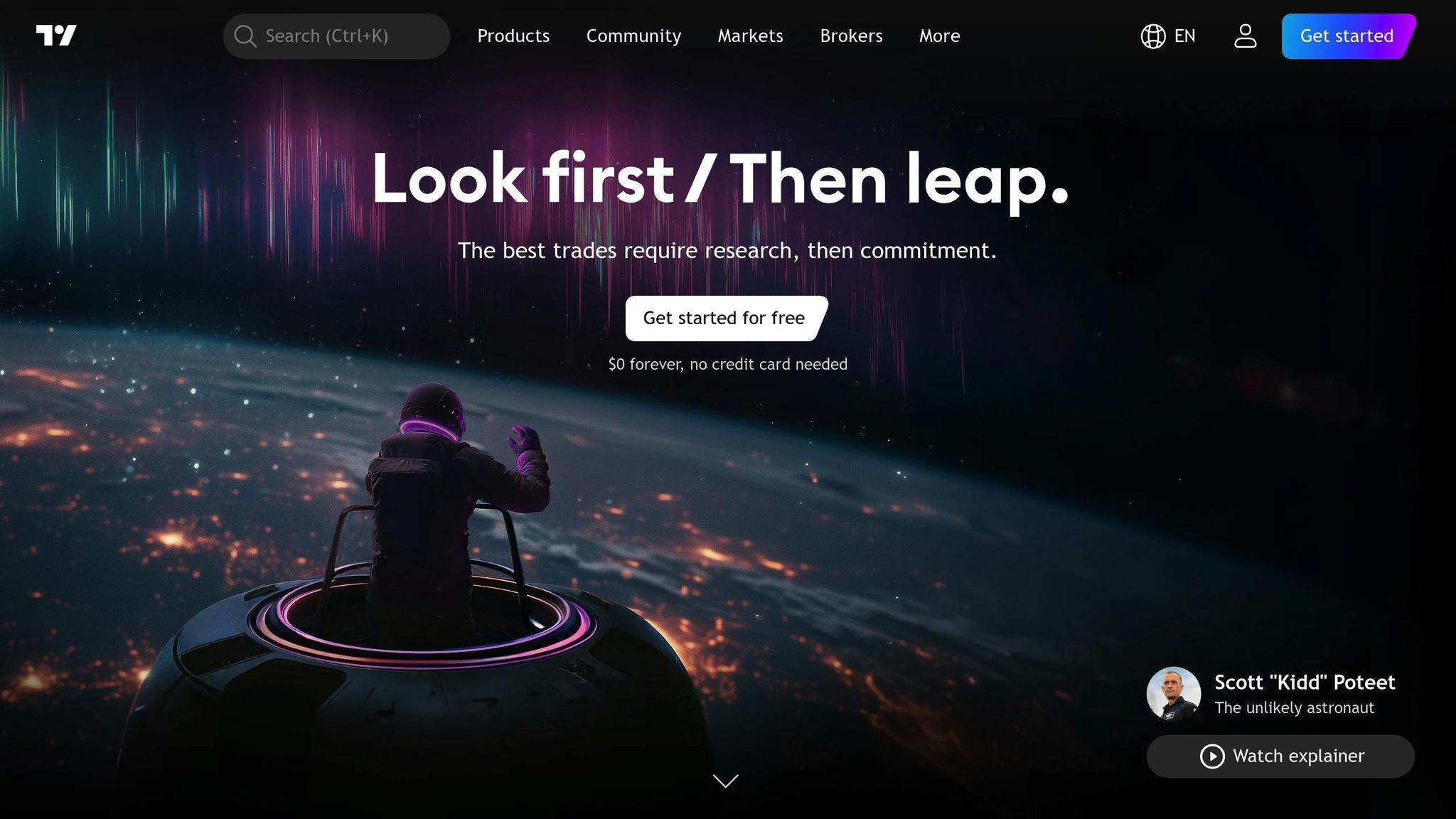
Creating Your Account
Getting started with TradingView is straightforward. Head over to their website and click "Get Started." From there, you’ll need to enter a valid email address, create a secure password, and confirm your account through a verification email.
TradingView offers a variety of subscription plans to suit different trading styles. The free Basic plan includes essential charting tools, while the paid plans unlock extra features like additional indicators, more saved chart layouts, and an ad-free experience. Once you’ve selected a plan, complete your profile setup. If you’re based in the U.S., set your location accordingly to filter market data specific to U.S. exchanges.
After setting up your account, it’s time to fine-tune the platform for U.S. market standards.
Configuring Settings for U.S. Users
To align TradingView with U.S. market preferences, start by accessing your profile settings. Click on your username in the top-right corner and select "Settings."
In the "Chart defaults" section, set the default currency to USD, ensuring all prices are displayed in U.S. dollars. Adjust the "Date format" to MM/DD/YYYY, which is the standard format for financial documents in the U.S. For time settings, you can choose between a 12-hour format (AM/PM) or a 24-hour format. Many U.S. traders find the 12-hour format more intuitive when tracking market hours, such as "9:30 AM to 4:00 PM EST."
Set the number format to use commas for thousand separators and periods for decimals (e.g., $1,234.56). Lastly, adjust the time zone to match your local region – Eastern, Central, Mountain, or Pacific – so your charts display accurate timestamps in line with your trading hours.
Once your settings are configured, you can move on to personalizing your dashboard.
Setting Up Your Dashboard
Your dashboard is where you’ll spend most of your time, so tailoring it to your needs is key. Start by customizing the chart appearance. Many traders opt for a dark theme to reduce eye strain during extended sessions, though a light theme might work better for detailed analysis.
Organize your workspace to suit your trading strategies. You can save multiple layouts by clicking the "Layouts" button at the top of the screen and selecting "Save layout." Give each layout a clear name for easy access. For example, you might have one layout for swing trading large-cap stocks with daily and weekly charts, another for day trading with shorter time frames, and a third for analyzing cryptocurrencies.
The watchlist feature is another essential tool. Use it to track different groups of assets. For instance, you can create separate watchlists for momentum stocks, dividend-paying companies, or emerging market ETFs. Add symbols by typing in the ticker or company name.
For traders using automated strategies, consider integrating TradingView with TraderVPS. This setup ensures 24/7 uptime and low latency, which is critical for strategies that rely on precise timing and constant market monitoring.
How To Use TradingView For Beginners (FULL Tutorial 2025)
Core Features and Tools
Discover the tools that make TradingView a go-to platform for traders worldwide. With a global community of over 60 million users, these features cater to a variety of trading styles and experience levels.
Chart Types and Timeframes
TradingView offers over 20 chart types, giving you the flexibility to choose the one that best suits your trading strategy. Each chart type serves a unique purpose, helping traders analyze market trends and make informed decisions.
Candlestick charts are a favorite among traders. Each candle represents a specific time period, showing the open, close, high, and low prices. The body reflects the range between the open and close, while the wicks highlight the highs and lows. A green candle indicates the price closed higher than it opened, while a red candle signals the opposite.
For those new to trading, line charts provide a straightforward way to spot trends by connecting closing prices with a single line. This simplicity helps traders focus on the bigger picture without being distracted by short-term price movements.
Heikin Ashi charts are designed to smooth out price fluctuations, making trends easier to identify. By using modified candlestick calculations, they reduce market noise, though they may not reflect precise price levels.
More advanced traders can explore price-focused options like Renko, Point & Figure, and Range charts. These charts ignore time and instead create new elements based solely on price movement, allowing a sharper focus on price action.
TradingView also supports a wide range of timeframes, from one second to one year. Day traders often rely on shorter intervals like 1-minute or 5-minute charts to capture quick price changes, while swing traders and position traders prefer daily, weekly, or even monthly charts to identify longer-term trends.
A popular approach is multi-timeframe analysis, where traders examine an asset across different timeframes. For instance, you might use a weekly chart to determine the overall trend and then switch to a daily chart to pinpoint entry and exit points. This method helps confirm trends and avoid false signals that shorter timeframes might produce.
Once you’ve chosen your chart and timeframe, you can refine your analysis by incorporating technical indicators and drawing tools.
Technical Indicators and Drawing Tools
Technical indicators transform raw price data into actionable insights, and TradingView offers a wide array of built-in tools. For beginners, some of the most practical indicators include moving averages, RSI, and MACD.
Moving averages are a staple for smoothing out price data. They calculate the average price over a set number of periods, with the 50-day and 200-day moving averages being especially popular in the U.S. stock market. When prices trade above a moving average, it often signals an uptrend, while prices below might indicate a downtrend.
The Relative Strength Index (RSI) helps gauge whether an asset is overbought or oversold on a scale of 0 to 100. Readings above 70 suggest overbought conditions, while readings below 30 point to oversold levels, signaling potential reversals.
MACD (Moving Average Convergence Divergence) is a trend-following tool that compares two moving averages. A bullish signal occurs when the MACD line crosses above the signal line, while a bearish signal happens when it crosses below.
Adding indicators is simple: click the "Indicators" button at the top of your chart, search for your desired tool, and customize its settings – like colors or calculation periods – to suit your preferences.
Drawing tools are equally essential for marking key levels and patterns on your charts. Use trendlines to connect highs or lows, identifying support and resistance levels. Fibonacci retracements can help locate potential reversal zones based on mathematical ratios. Horizontal lines are perfect for highlighting significant price levels, such as previous highs, lows, or psychologically important round numbers. These annotations save automatically, so you won’t need to redraw them every time you log in.
Once your charts are set up, you can take things further by utilizing alerts and testing your strategies.
Alerts and Strategy Testing
TradingView’s price alerts are a game-changer for traders who can’t monitor charts all day. Instead of constantly watching the market, you can set alerts to notify you when specific conditions occur. For example, you might set an alert for Apple stock to break above $150.00, for the S&P 500 to drop below its 50-day moving average, or for Bitcoin’s RSI to fall below 30.
Creating an alert is straightforward: right-click on your chart and select "Add Alert." You can set alerts based on price movements, indicators, or even combinations of multiple conditions. Notifications can be sent via email, mobile push, or pop-ups within the platform.
For those who want to test trading ideas, TradingView’s strategy testing feature is invaluable. It allows you to backtest strategies using historical data. While advanced testing requires knowledge of Pine Script, beginners can start with simple strategies, such as buying when prices cross above a moving average and selling when they cross below. The strategy tester provides key performance metrics like total return, win rate, and maximum drawdown.
If you’re running automated strategies, you can connect TradingView alerts to TraderVPS. This ensures your trades execute even when your computer is off – a must for strategies that need to react quickly or operate outside regular trading hours.
These tools make TradingView an indispensable platform for traders looking to refine their strategies and stay ahead in the markets.
sbb-itb-eff6d8c
Using TradingView for Different Trading Styles
TradingView caters to a wide range of traders, from fast-paced day traders to patient long-term investors. Its tools are flexible enough to adapt to a variety of trading approaches. Let’s explore how different trading styles can make the most of TradingView’s features, plus tips on managing watchlists and tapping into the platform’s community for real-time insights.
Day traders thrive on TradingView’s ultra-short timeframes, like 1-minute charts. These traders often focus on high-volume U.S. stocks such as Apple (AAPL) or SPY, using candlestick patterns and volume indicators to catch quick opportunities. For reducing market noise, chart types like Renko and Point & Figure are invaluable, allowing traders to zero in on price movements without the clutter of time-based fluctuations.
Swing traders typically hold positions for several days to weeks and rely on daily and 4-hour charts to spot trends and key support or resistance levels. Multi-timeframe analysis is crucial here – weekly charts help confirm broader trends, while daily charts allow for precise entry and exit points.
A popular tool for swing traders is the Swing High/Low Pivots Strategy. This counter-momentum approach identifies swing highs and lows, helping traders set entry points using limit orders and moving average filters. Exits are based on take-profit or stop-loss levels derived from pivot points, offering better trade accuracy and risk management while cutting through market noise.
Long-term investors focus on extended timeframes – weekly, monthly, and even yearly charts – to analyze big-picture trends and economic cycles. They often combine technical analysis with fundamental research, leveraging TradingView’s economic calendar and news flow to stay updated on market-moving events.
Creating and Managing Watchlists
Watchlists are your go-to tool for staying organized and tracking the markets. To create one, simply click the "Watchlist" tab in TradingView and select "Create List."
For U.S. equity traders, watchlists often include S&P 500 components, NASDAQ 100 stocks, or sector-specific groups like technology (AAPL, MSFT, GOOGL) and healthcare (JNJ, PFE, UNH). You can add stocks by entering their ticker symbols or company names.
Futures traders might organize watchlists by asset classes – such as energy futures (e.g., CL for crude oil, NG for natural gas), agricultural commodities (ZC for corn, ZS for soybeans), or financial futures (ES for S&P 500 futures, NQ for NASDAQ futures). Each watchlist can display real-time prices, percentage changes, and volume data, making it easy to track movements at a glance.
Traders often create multiple watchlists to suit different strategies – one for long-term holdings, another for day trading candidates, and a third for earnings-related plays. Watchlists can be imported via CSV files, and you can even share them with other TradingView users. Customization options, like adding columns for market cap, P/E ratios, or technical indicators (e.g., RSI), allow for quick scanning without needing to open individual charts.
Using the TradingView Community
TradingView’s community features transform trading from a solitary activity into a collaborative experience. The platform is home to millions of ideas shared by traders worldwide, covering everything from short-term scalping setups to long-term investment strategies.
In the "Ideas" section, you can browse analyses by asset, timeframe, or trading style. Follow analysts whose strategies align with yours, and you’ll get notifications whenever they post new content. Real-time chat rooms, like the SPY chat during the 9:30 AM ET market open, provide a space for traders to discuss market sentiment and key levels. These insights can complement your own analysis.
The "Scripts" section is a treasure trove of custom indicators and strategies built using Pine Script. You’ll find everything from advanced moving average systems to algorithmic trading strategies. While many scripts are free, some premium versions offer additional features for more complex needs.
Connecting with VPS for Automated Trading
For traders seeking precision and round-the-clock execution, connecting TradingView to a Virtual Private Server (VPS) is a game-changer. TradingView alerts can trigger automated trades through platforms like NinjaTrader running on your VPS.
A VPS ensures quick execution with minimal latency – critical for strategies that rely on precise timing. Services like TraderVPS offer servers optimized for U.S. markets, providing direct connections to major trading venues.
Swing traders can use VPS setups to adjust positions during overnight sessions or when away from their desks. Day traders benefit from consistent execution speeds, especially for strategies requiring split-second timing.
When choosing a VPS plan, consider your strategy’s complexity and the number of charts you use. For example, TraderVPS offers options ranging from the VPS Lite plan at $69/month, suitable for simple setups using 1–2 charts, to Dedicated Servers at $299/month, ideal for more advanced strategies involving 7+ charts and up to 6 monitors.
Tips for U.S. Beginners
Starting out with TradingView as a U.S. trader involves a few essential setup steps to align your platform with U.S. market standards. These steps will help you streamline your trading experience, avoid common mistakes, and get the most out of your tools from day one.
Setting Up for U.S. Markets
Once your account is up and running, it’s time to fine-tune it for U.S. trading. Begin by setting your account’s time zone to Eastern Time (ET), as this aligns with U.S. market hours. This is especially important when creating alerts – make sure they’re configured in ET to avoid any confusion during trading hours.
You can also customize TradingView’s Trading Sessions indicator to highlight both regular market hours (9:30 AM to 4:00 PM ET) and extended hours sessions. Using IANA notation, such as America/New_York, ensures your settings automatically adjust for daylight saving time.
For currency settings, ensure all charts display prices in USD when trading U.S. equities, ETFs, or futures. To enhance your analysis, consider adding custom timeframes. Many U.S. traders find that 15-minute and 2-hour charts are particularly effective for intraday strategies.
When setting up alerts, use clear, descriptive names based on the ticker symbol, and include detailed messages. This will help you act quickly and decisively, especially during volatile sessions.
Once your market settings are ready, the next step is securing your trading environment.
Data Privacy and Security
Keeping your data safe is critical, particularly if you’re connecting TradingView to automated trading systems or third-party platforms. Always use HTTPS on secure networks to protect your information.
If you’re using TradingView alerts to trigger trades via webhooks or external platforms, make sure all data transmission is encrypted. For added protection, ensure your VPS (Virtual Private Server) has SSL certificates and a strong firewall in place. Services like TraderVPS provide DDoS protection and secure server environments, offering extra peace of mind for automated strategies.
Be cautious when sharing charts or trading ideas that might reveal sensitive details. If you’re active in TradingView’s community, consider using separate accounts for public sharing and private trading. Additionally, enable two-factor authentication (2FA) on your TradingView account and regularly review your login history and active sessions to keep your account secure.
Once your security measures are in place, it’s a good idea to back up your customized workspace.
Backing Up Your Chart Layouts
While TradingView automatically saves your chart layouts, creating manual backups adds an extra layer of protection. Save multiple versions of your layouts with clear names, such as “Day Trading Setup – ES Futures,” so you can restore them quickly if needed. You can find and manage these saved layouts in the "Layouts" menu at the top of your chart.
For traders using custom indicators or strategies, exporting your Pine Script code regularly is a smart move. Although TradingView stores this data in the cloud, having local backups ensures you won’t lose any proprietary adjustments. Taking screenshots of key chart setups can also help you recreate layouts on different devices or share them with trading partners.
If you’re running TradingView on a VPS for consistent uptime, consider services like TraderVPS, which offer automatic backup systems. These systems take regular snapshots of your server, preserving everything from chart layouts to custom indicators. To keep things organized, develop a simple backup routine – export your important layouts weekly and take monthly screenshots of key charts. This small effort can save you hours of reconfiguration down the road.
Conclusion
TradingView stands out as a comprehensive charting platform, blending advanced technical analysis tools, real-time market data, and a collaborative community. With over 100 million users globally and more than 400 pre-built indicators, it caters to traders of all experience levels.
Key Takeaways
TradingView’s flexibility makes it an excellent choice for analyzing U.S. equities during standard trading hours (9:30 AM to 4:00 PM ET) or diving into global markets across various trading styles. To get the most out of the platform, focus on mastering its interactive charting tools, in-depth technical indicators, and the smart alert system. Additionally, the community aspect offers valuable insights and shared knowledge, making it easier to learn and grow. For those scaling their trading operations, pairing TradingView with TraderVPS ensures uninterrupted performance and seamless strategy execution.
With these tools and resources, you’re well-equipped to embark on your trading journey.
Next Steps for Beginners
If you’re just starting, the free plan is a great way to explore TradingView without any financial commitment. Use this time to familiarize yourself with interactive charts, built-in indicators, and the alert system.
Once you’ve got the basics down, consider upgrading to the Essential plan ($14.95/month). This option removes ads, allows for up to five indicators per chart, and offers additional features to enhance your experience. Use the paper trading feature to test strategies risk-free and engage with the community to share charts and learn from seasoned traders.
Start simple, and as your confidence and skills grow, explore TradingView’s advanced features, such as Pine Script programming and professional-grade analysis tools. It’s a platform designed to grow with you.
FAQs
How do I use Pine Script on TradingView to build custom trading strategies?
TradingView’s Pine Script allows you to design custom trading strategies by programming precise buy and sell conditions. It gives you access to market data like prices and indicators while enabling you to set rules for trade execution, such as entry and exit points, stop-loss levels, and take-profit targets.
After crafting your strategy, you can backtest it directly on TradingView using historical data. This feature lets you evaluate how your strategy would have performed in the past, helping you fine-tune it and build confidence before using it in live trading. Tailored specifically for traders, Pine Script offers a straightforward way to create and test personalized strategies.
What are the advantages of using a VPS with TradingView for automated trading?
Using a VPS (Virtual Private Server) with TradingView for automated trading can significantly improve your trading efficiency. One major benefit is faster order execution with reduced latency – critical for strategies where timing is everything. With a VPS, your trades can be processed almost instantly, giving you an edge in fast-paced markets.
A VPS also offers a reliable and secure setup, ensuring uninterrupted operation. Unlike relying on home internet or personal hardware, a VPS minimizes risks from power outages, hardware malfunctions, or unstable connections. This kind of stability is crucial for automated trading systems, which depend on consistent performance to execute strategies smoothly. By using a VPS, you can maintain better trading consistency, avoid unnecessary delays, and elevate your overall trading process.
How can I use multi-timeframe analysis on TradingView to improve my trading strategies?
Multi-timeframe analysis on TradingView is a handy tool for traders looking to gain a broader understanding of the market. It involves examining the same market across different timeframes to get a clearer picture of trends and potential opportunities. For example, you might use a daily chart to identify the overall trend and then switch to an hourly chart to fine-tune your entry and exit points.
This approach helps you spot when trends align or diverge across timeframes, which can lead to better decision-making. Regularly comparing higher and lower timeframes can also help confirm trade setups and minimize the chances of falling for false signals. It’s particularly effective for pinpointing important price levels, sharpening your strategies, and boosting the precision of your trades.








